Gift wrapping enables customers to request special packaging when ordering products on your website. This guide shows you how you can enable this option for your website in 2 simple steps:
Step 1: Add a Gift Wrapping Product
The first step, is to add a gift wrapping product. Once logged in to the dashboard, navigate to the Products section and select the Add Product option at the bottom of the screen.
Once on the add product page, type in a name and weight for your gift wrapping product. If your store uses weight-based shipping, bear in mind that the weight assigned for the gift wrapping product will be included in any shipping calculations for customers.
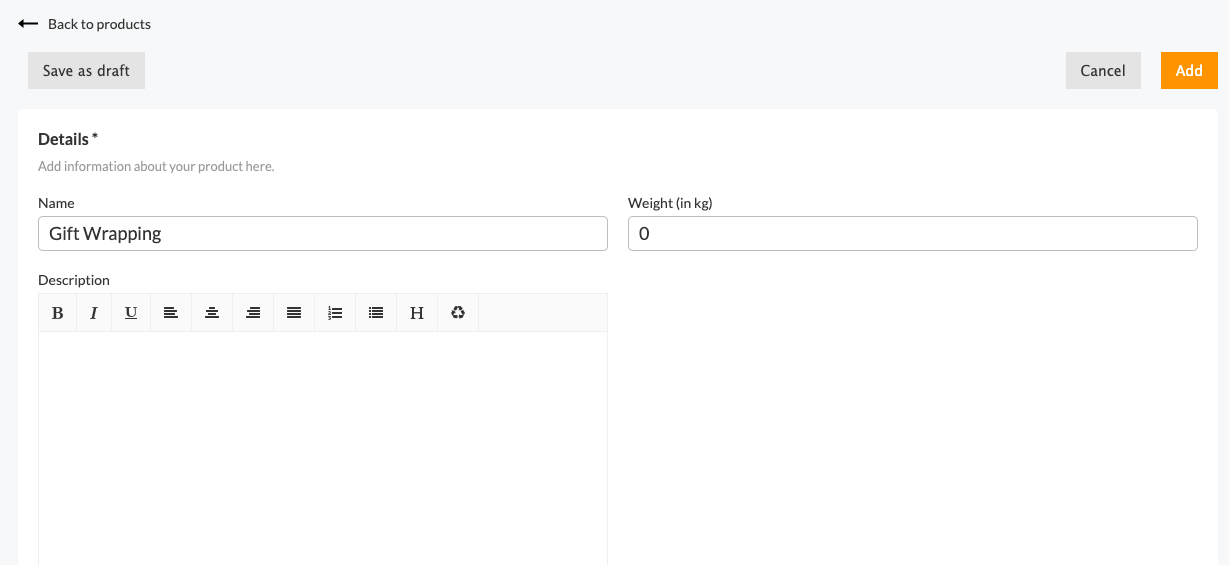
You can also set a price for gift wrapping products if applicable. The price you set here will be converted when customers are shopping in currencies different from your default currency.

It's always a good idea to include a special image for your gift wrapping product, so customers can identify the gift product in their shopping cart. You can add an image the same way you would for any other product.
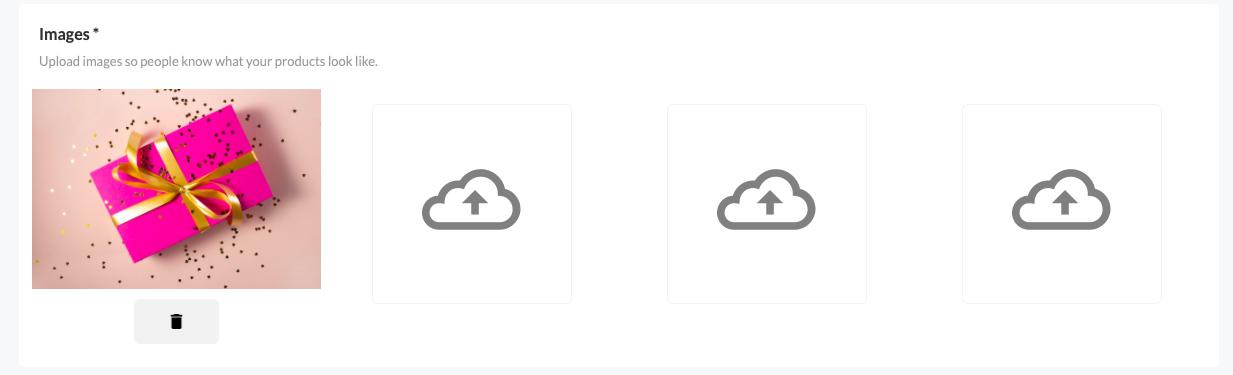
Finally, scroll down to the Meta Fields section and include the special gift wrapping meta field for this product. Terminal uses this meta field to identify your gift wrapping product, so please ensure the data is entered as given in the example screenshot.
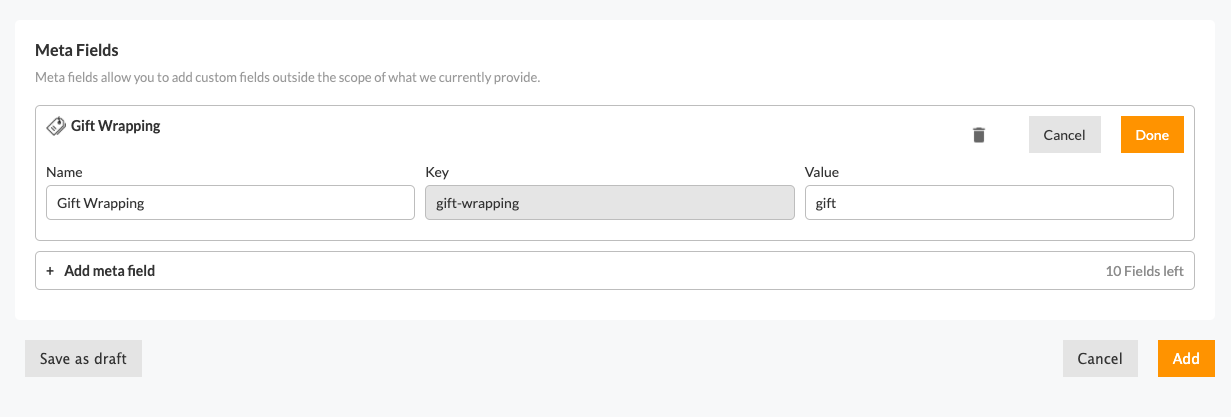
Once the meta field is set, click the Add button and save the product to your store.
Step 2: Enable Gift Wrapping in Settings
When you've added your gift wrapping product, the next step is to enable the feature in your store preferences. Navigate to the Settings tab and select Preferences.
You should find the Gift Wrapping option under Checkout settings. Simply turn the switch on and click the Save Changes button.

Once you've added your Gift Wrapping product and enabled the option in your checkout settings, you should see the option for customers on your shopping cart page. An example of this can be seen in the screenshot below:
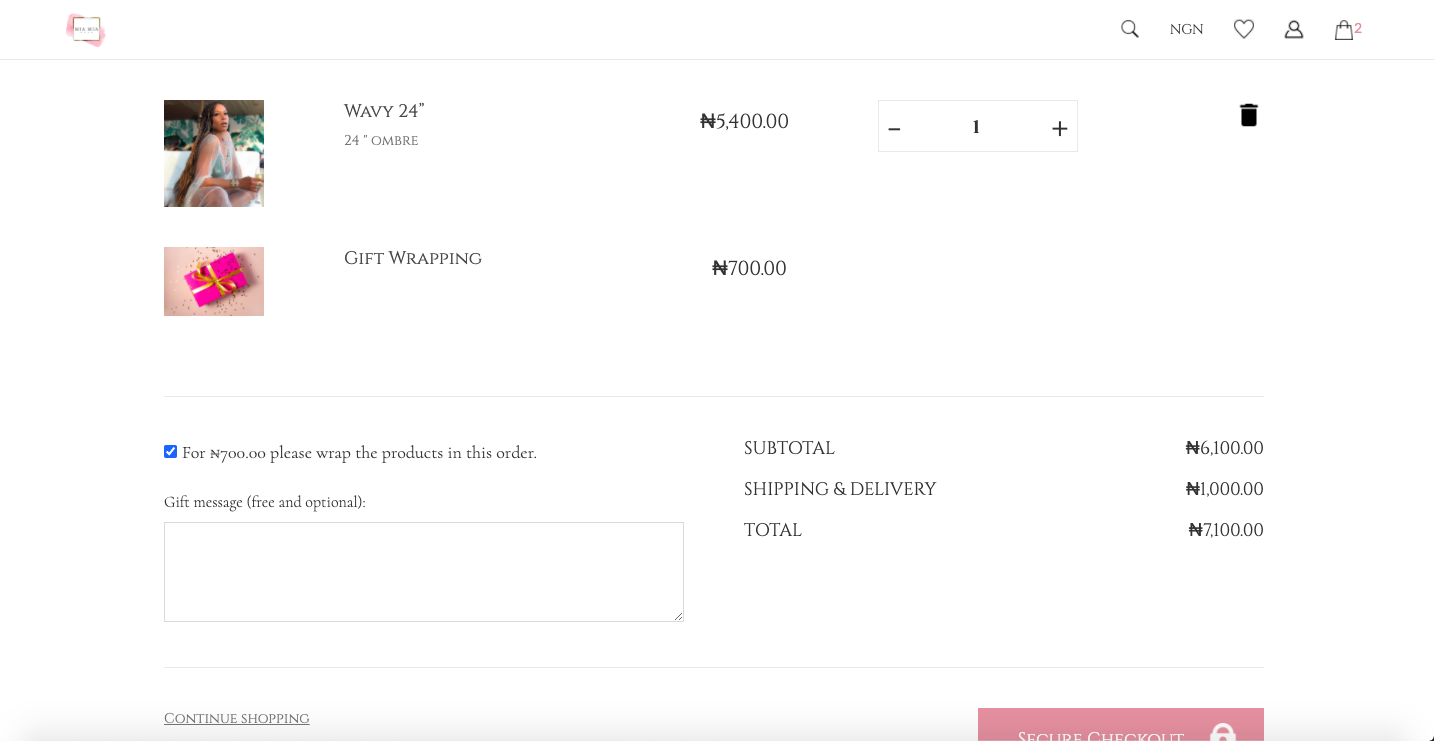
If you experience any issues or have any problems using this feature, simply reach out to us at team@terminal-app.com and we'll be happy to help.
