Getting feedback from your customers is a key part of any e-commerce business. Customer
feedback, whether good or bad, facilitates continued learning for store owners, which is key to
improving your service. Unlike a physical store, when you provide an online service, it is not
possible to directly engage customers to ask them what they think about your service. We
understand this difference at Terminal, and we've made this process super easy for all our store
owners! Our feedback service, allows you to request feedback from each customer, after you
confirm delivery of their product. Our survey focuses on 3 key areas:
- The overall customer experience
- The quality of the product the customer received.
- The time taken to deliver the product.
We also provide a section for general comments about the service / delivery. The step guide below
will show you how to request feedback from your customers, and how to can analyse the responses
from each customer.
Step 1: Fulfill order
To start the feedback process, the first step is to fulfil an order. Navigate to the orders section using the
main navigation menu on the left side of the screen. You can select an order by clicking an ID from the
list displayed on the page. On the order page, click the "Fulfill Orders" button to confirm that you have
shipped your order to the customer. After fulfilling the order, your screen should appear as the image in Figure 1.
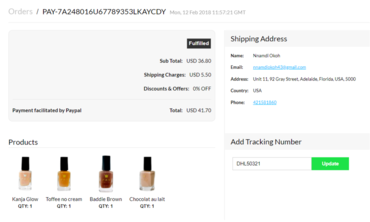
Figure 1: Fulfill order after shipping the item to your customer.
Step 2: Confirm delivery of order
The next step after fulfilling an order, is confirming delivery. Using the main navigation on the left,
select "Orders", and click the "Fulfilled Orders" tab. Here, you should find all fulfilled orders listed
as shown in Figure 2. To confirm delivery, simply click on the confirm delivery button next to the
order of interest. Once you do this, we will send a feedback request to the customer on your behalf.
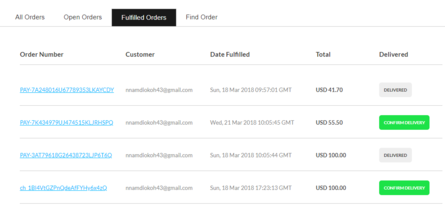
Step 3: Analyse feedback responses.
Once a customer completes the feedback survey, the results are added to your store's feedback data.
To analyse results of received feedback, simply navigate to the feedback section using the main navigation
menu. Over here (as seen in Figure 3), you have an overview of all feedback responses received. To view
details about each response, including comments, select the "Customer Feedback History" tab and select
feedback using the blue ID link. An example of the details page is displayed in Figure 4.
.png)
Figure 3: Customer feedback response overview
.png)
Figure 4: Customer feedback response details page
That's all you have to do to receive feedback from your customers. If you have any suggestions of questions you'd like to see in the feedback form. Please email the team at: team@theeclecticsource.com.
